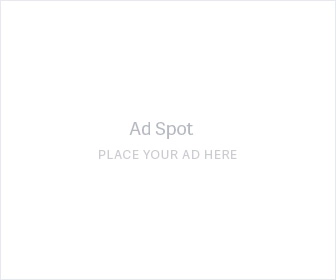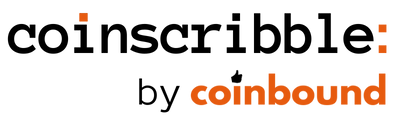How to Check Sales History on TokenTrove
January 11, 2022 - 8 min read
This article breaks down how to check sales history on TokenTrove step-by-step with screenshots. We also show you how to find underpriced assets, and how to price your NFT assets on TokenTrove.

Introduction
Gary Vaynerchuk just released his VeeFriends Series 1.5 project, Book Games on TokenTrove, an NFT marketplace built on top of Immutable X that lets you buy and sell items without gas fees.
We wrote up a detailed guide on how to buy an NFT on TokenTrove and ImmutableX here if you need help with this step first. If you want to learn more about the Book Games NFT project, you can read a detailed write-up we did here.
You’re probably here because you aren’t yet a TokenTrove pro user but are excited about Gary V’s Book Games NFT. Since there are 125,000 assets in the project with different attributes, rarity, pricing, and an opportunity to burn assets in exchange for other NFTs, you’ll need to be able to look at sales history to make better decisions.
How to Check Sales History on TokenTrove
You can check the sales history of NFTs on TokenTrove by checking the “Sold Listings” box underneath the attribute menu on the left-hand sidebar of the NFT project collection home page. You can filter by highest, lowest, or most recent sale, see when an item sold and filter by rarity.
Let’s walk through each of these steps in detail (with screenshots) and learn how to look up sales history on TokenTrove and find underpriced Book Games NFT assets.
Step 1: Navigate to the Project Collection’s TokenTrove Page

Source: TokenTrove.com
You can either type in the collection name under “Collectibles” on the left-hand side in the search box, or you can click on Book Games, which will take you to this page:

Source: TokenTrove.com
This page will show you the listed assets for sale, their prices, and a menu bar on the left-hand side that allow you to filter for “Attribute”, “Spectacular”, and “Token Frame”.
Step 2: Check the Sold Listings Box
After you navigate to the Book Games collection page, check the “Sold Listings” box underneath the asset filter menu on the left-hand side of the page:

Source: TokenTrove
After checking the box, you will see a list of recently sold NFTs in the collection:

Source: TokenTrove
At the top of the collection page to the left of “Book Games”, you’ll see some important data:
Number of Items — this represents the total potential number of assets in the project, not the number of assets listed
Number of Owners — the number of people who own at least 1 asset in the project
The Percentage of Assets Listed — this metric is important. Just 2.9% of assets are listed. Either people are holding, buying whenever something lists, or they haven’t claimed their tokens yet
Floor Price — the floor price is the lowest available price for an NFT asset that is on sale in the collection. If you want to learn more NFT slang terms, you can check out our Ultimate NFT Slang Dictionary here.
After reviewing this data, you can scroll down and look at recent sales, the amount sold for, and how long ago it sold.
Step 3: Use Filters to Find Sales History You’re Looking For on TokenTrove
Now that we have sales history on TokenTrove, we’ll want to use a variety of filters to help us figure out what we’re looking for.
Most NFT projects have assets with different rarities and since Book Games has 125,000 assets, unfiltered sales history won’t help us much outside of general trends.
There are 4 filters you can use to find out how much the same or similar asset you own (or want to own) sold for:
(1) The Search Filter

Source: TokenTrove
Frankly, the Search Filter is pretty useless unless you know the ID of the asset you are looking for sales history on. I tried typing in the name of the asset, attribute names, etc., but none worked.
This may change in the future, but I’m calling this out so you don’t waste your time trying to use the Search Filter on TokenTrove.
2. The “Sort By:” Filter
The Sort By: Filter allows you to filter by Lowest Price, Highest Price, and Most Recent Sales.
Let’s start by looking at the Highest Price items:

Source: TokenTrove.com
This will filter sales from Highest Price to Lowest price. I predicted that multiple Series 1.5 VeeFriends would outsell Series 1 and on Day 1, we have asset sales that are getting pretty close to the mark.
When you’re looking at sale prices of a Book Games NFT asset, make sure to check the supply, which can be found here.
The most expensive Book Games NFT sold was the Holo Paper Hands Pony for 6.85750 ETH or about $21,000. It has a supply of just 54.
Now, let’s look at Lowest Price:

Source: TokenTrove.com
You can see that two assets sold for .01 ETH (likely a listing mistake) 1 hour ago. You can also check the supply on these assets and compare them to yours to get a feel for the prices on lower rarity assets.
Lastly, we can use the Most Recent Sort By Filter to look at the most recent sales and get a feel for activity and volume:

Source: TokenTrove.com
3. The “Collectibles” Filter
On the left-hand side of the sales page, we can filter by “Attribute”, “Spectacular”, and “Token Frame”:

Source: TokenTrove.com
In the image above, I searched for the sales history of the attribute Accountability, the Bubble Gum spectacular, and the Black Token Frame.
It returned 3 sales of .13715 ETH, .131715 ETH and .16880 ETH.
You can filter by Most Recent to see the sales trend of the asset.
Two sold for the same account (.13715 ETH) and the most recent sold for 0.16880 ETH.
Pro Tip: Uncheck the box with the same filters to try and find an underpriced Book Games NFT.
After unchecking the box, I can quickly see assets that fit my same criteria and what they are listed for:

Source: TokenTrove.com
The lowest price available is .35343 ETH, more than double the last sale!
In this case, the asset isn’t underpriced relative to previous sales, but now you have a way to quickly flip between recently sold and recently listed to find an underpriced Book Games NFT asset.
4. Page Result Filter
If you want to scroll quickly through lots of recent sales to help you get a sense of what items are selling for, make sure to adjust the “Per Page:” filter from 15 to 100:

Source: TokenTrove.com
This is a small detail but will prevent you from having to click extra buttons and load a new page to see more sales history.
Step 4: Check the Rarity of Your Asset on TokenTrove and Look Up Its Sales History
In TokenTrove.com, click on “My Account” to see what assets you own:

Source: TokenTrove.com
This shows you the assets you own.
Click on of the assets and you’ll see rarity and attribute data:

Source: TokenTrove.com
I can see that my asset Attribute is Optimism, it’s a Lava Spectacular, and has a Fur token frame.
Now let’s find out how much it is worth.
Navigate back to “Browse” in the main menu and click back into Book Games.
We’ll use Most Recent sales using the filters based on our asset’s attributes:

Source: TokenTrove.com
I entered the filters for my asset on the left-hand sidebar and can see that 5 assets have already sold for a high price of 0.16880 and a low price of .10550 with a most recent sale of .13715.
I can quickly uncheck the Sold Listings box to see how much the assets are listed for (sorted by lowest price), now knowing the price of the most recent sale:

Source: TokenTrove.com
I can see that the lowest listing is for .16353 ETH.
This data will help you better price your NFT assets on TokenTrove based on rarity, listings, and recent sold data.
Conclusion
Using sales data and filters can help you both figure out what your NFT assets are worth and find underpriced Book Games assets on TokenTrove.
I recommend filtering by a single attribute, looking at the most recent sale price, unchecking the Sold Listings box, and seeing if a recent listing is lower than what it previously sold for.
If you own Book Games NFT assets, use the filtered sales history data to help you price your asset. If you are bullish and want to hold, list above the current floor price of the asset and the last sale price. If you need to sell quickly, you can list below the floor price or list lower than the most recent sale amount.
If you’re still feeling overwhelmed, be patient. The project launched today and there’s a lot of action. Check back in a month with your new skillset to see what underpriced assets you can find.
Newsletter
Enter your email address below to subscribe to my newsletter
latest posts